 | HBW2 Contact/FAQ |
HBW2 Contact
1.Those who hold an affiliation with RIKEN, including visiting scientists
Please contact the IT Help Desk of the Information Security & Systems Division through the service portal.
The Integrated Authentication Platform (Shibboleth authentication) is required.
When making an inquiry, please fill out the form as follows.
| Inquiry category: HOKUSAI/Supercomputer System Summary: Please make it relevant to the content of the inquiry. Description: Please use the following as a template.1. System concerned: HBW2 2. Project ID: RBXXXXXX / hpXXXXXXX / None 3. Detailed content: |
2. Those who do not hold an affiliation with RIKEN, such as HPCI project members
Please contact via email at hpc [at] riken.jp.
Please add your name and affiliation in addition to the above template.
Please use the HPCI Application Support System to change members or submit reports for HPCI projects.
For HPCI-related enquiries, please contact the HPCI Helpdesk (external website).
Request items
- If an error message is displayed, please inform us about the message, operation procedure up to the error, reproducibility, date when the issued occurred, JOB ID, etc.
- If possible, the path of the source code of corresponding program.
- The following information make the investigation and solution smooth: OS and its version of your PC, Name and version of your browser.
FAQ
HBW2 Portal
| Q1. Where can I apply to use HBW2? A1: You can apply to use HBW2 at the HBW2 Portal. However, for HPCI projects, please follow the Using HPCI page. |
| Q2. I want to switch the language of the HBW2 Portal to English. A2. The HBW2 Portal will display in English if you set the language settings of your web browser to English. |
| Q2: How can I log in to HBW2 Portal? A2: RIKEN researchers (including visiting scientists) use the Integrated Authentication Platform (Shibboleth authentication). All others will use their HBW2 account for authentication. For details, see the HBW2 Portal User Guide. |
| Q3. I don’t know the password for the Integrated Authentication Platform (Shibboleth authentication). A3. Unlike Okta, Shibboleth authentication is available to RIKEN ID holders, including visiting scientists. The initial password should have been given to you when you entered RIKEN, but if you do not know it, you can change the password according to the “How to reset Okta/Shibboleth” in Okta/Shibboleth (Single Sign-On/MFA). |
| Q4. I am a visiting scientist, but I haven’t received the confirmation email for the public key registration. A4: In order for visiting scientists to use HBW2, it is necessary to set up a forwarding address for RIKEN A-mail. This is because they need to be able to receive the RIKEN A-mail address when resetting their password for the Integrated Authentication Platform (Shibboleth authentication) and registering their ssh public key. If you can already receive emails addressed to the RIKEN A-mail, there is no problem. For information on how to set up RIKEN A mail forwarding, see the RIKEN internal RIKEN A Email (@a.riken.jp) FAQ page. If you cannot see the page, please ask your laboratory assistant orother staff to contact the email operations staff. |
| Q5. What is an HBW2 portal user? A5. HBW2 portal user is required to become an HBW2 project member, and is created when you enter your user details on your first login to the HBW2 portal. You can apply for new projects, and you can make various applications and view information related to your project. |
| Q6. What is an HBW2 account? A6. A Linux account is required to use the HBW2 computing resources. It is created when you first become a project member. Once you have registered your ssh public key on the HBW2 Portal, you can log in to the HBW2 front-end server. |
| Q7. I do not use HBW2, but I want to manage our projects and keep track of their status. A7. When you register as an project member, please select “manage” and you will not be created an HBW2 account, but you will be able to track the status of your project on the HBW2 Portal. If you set the member category as the assistant project representative, you will be able to submit various types of applications related to the project |
| Q8. I am not sure if my new project application was successful. A8. If the application is incomplete, the application will fail. If the application is successful, the application list will be displayed and an email will be sent to the applicant. Only the applicant can check the status of the application for new project. |
| Q9. I am working on an HPCI project. Is it possible to add project members or computing resources? A9. Adding computing resources is not possible. For adding project members, please refer to the HPCI Application Support System. (Reference: Procedures for Project’s Start/ Finish/ Membership Update) |
| Q10. I would like to create an HBW2 account for an external contractor. A10. Please contact us via the inquiry window above. |
| Q11. If I transfer to another institution, will I no longer be able to use HBW2? A11. Please contact us via the inquiry window above. |
| Q12. I would like to know which software is available on HBW2 and how to use it. A12. After logging in to the HBW2 portal, you can check this information by selecting “User Guide / Software Manual” at the top left of the page. |
Front-end server
| Q1. can I access the HBW2 front-end server from outside the RIKEN network? A1. HBW2 front-end server can be accessed from outside RIKEN in the same way as from within RIKEN. |
| Q2. The following message is output and I can not login to HOKUSAI front-end server. “Permission denied (publickey,gssapi-with-mic,hostbased)” A2. There is a possibility that the public key to login doesn’t exist on the front-end server. You need to access HBW2 Portal to register the public key. |
| Q3. I could login to HOKUSAI front-end servder up to now, but the following message was output and I could not login anymore. “Permission denied (publickey)” A3. Please contact us via the inquiry window above, including the error message displayed. |
| Q4. I have registered public key and login to HOKUSAI front-end servder by ssh, but the following message is output and I can not login to HOKUSAI front-end servder. Are you sure you want to continue connecting (yes/no)? yes Warning: Permanently added ‘greatwave.riken.jp,134.160.228.11’ (RSA) to the list of known hosts. Permission denied (publickey). A4. Please specify private key file you have made, and try to access HOKUSAI front-end servder. $ ssh -i private_key_file -l username hokusai.riken.jp |
| Q5. The following message is displayed and I cannot log in to the HBW2 login node. “fork: retry: Resource temporarily unavailable” A5. If you were using VSCode to log in, there may be remnants of the VSCode process from previous login node sessions, and you may not be able to log in because the number of processes has been reached. In this case, please contact the administrator via the inquiry window above. The administrator will delete the VSCode process. Please note that the number of user processes is set to 256 by default on HBW2. When using VSCode, please monitor and delete processes so that no processes remain when logging out. Please delete the VSCode process by executing the following command when logging out. “pkill -u “username””/td> |
Job Management and Execution
| Q1. I would like to know about the computing resources available on HBW2. A1. Please refer to sections “5.2 Job Execution Resource” and “5.3 Job Submission Options” in the “HOKUSAI BigWaterfall2 User’s Guide.” |
| Q2. Calculation is slow with OpenMP. A2. Please specify “–cpus-per-task=${SLURM_CPUS_PER_TASK}” at program execution as follows srun –cpus-per-task=${SLURM_CPUS_PER_TASK} a.out |
| Q3. I want to run a job occupying a node. A3. please specify the maximum amount of memory per node. For example, if you want to occupy one node in MPC, specify “–mem=112G. In this case, the calculation time is calculated assuming that 112 cores are used. |
| Q4. How can I specify the amount of memory per node to execute a job? A4. The option to specify the amount of memory per node is “–mem”. For example, if you want to allocate 16 GiB per node in MPC, specify “–mem=16G” and execute the job. In MPC, the amount of memory allocated per core is 1 GiB. Therefore, even if only one core is used in a calculation, if 16 GiB of memory is allocated, the calculation time is calculated as if 16 cores were allocated. |
| Q5. I want to run a job by specifying the amount of memory per CPU core. A5. The option to specify memory per CPU core is --mem-per-cpu.For example, if you want to allocate 2500MiB per CPU core on MPC, specify --mem-per-cpu=2500M when running the job.Please note that on MPC, the default memory allocation per core is 1GiB. Therefore, even if only one core is used for computation, requesting 2500MiB of memory will be counted as if three cores were used when calculating the computation time. |
| Q6. I want to use software that is installed on HBW2. A6. Please log in to the HBW2 portal and click on “User Guide / Software Manual” at the top of the screen. You will find information about the software available on HBW2 there. Please note that for some applications, usage registration may be required due to license restrictions. https://hokusai.riken.jp/hbw2/user_guide |
| Q7. I want to use large memory or GPU resources. A7. Please refer to the information on the HBW2 Subsystem. If you are working on an in-house RIKEN project, you can use it free of charge. https://i.riken.jp/supercom/hbw2sub/ |
Data Storage
| Q1. I will temporarily be without an assigned project. I don’t want my data to be deleted. A1. As stated in Chapter 8 “Storage Usage” of the Operational Procedures, data will not be deleted for six months after the project expiration. However, for storage areas subject to usage fees, data preservation after project completion is not guaranteed unless you express your intention to continue using the system. https://i.riken.jp/supercom/#rule |
| Q2. I want to share data among project members. A2. A shared data area accessible by all project members is available. Although this data area is subject to usage fees, you can apply for it through the HBW2 portal. |
| Q3. I want to transfer data to another project member free of charge. A3. If the data is shared between project members, it can be transferred free of charge using the temporary directory /tmp_work.Although /tmp_work is excluded from usage fees, data that has not been modified for over a week will be automatically deleted.
Below are the steps for user1 to transfer data to user2, who belongs to the same project RBXXXXXX, using
|

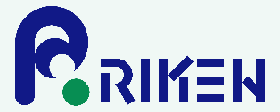

 Japanese
Japanese
