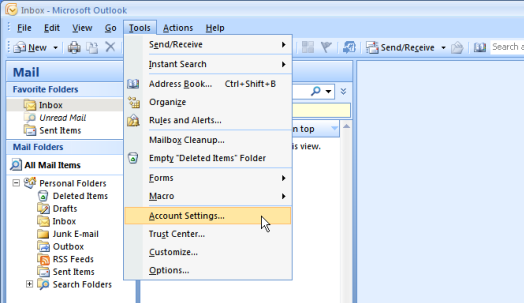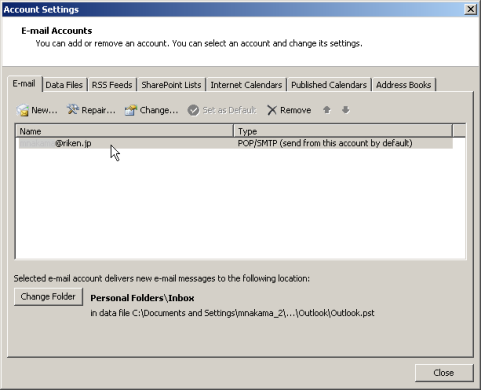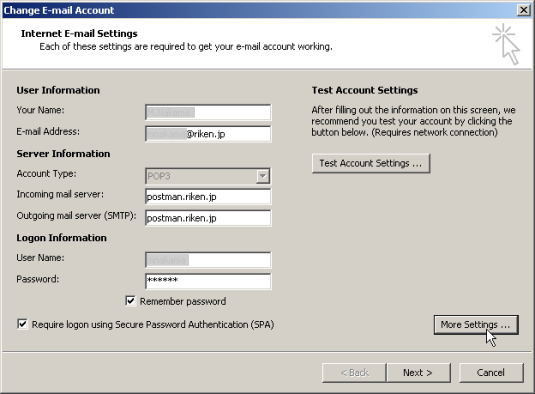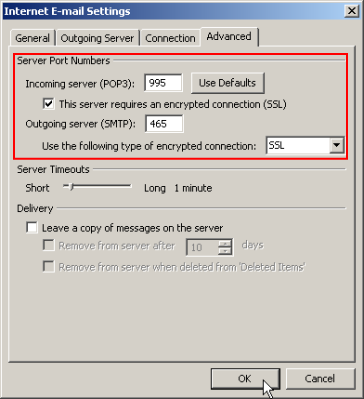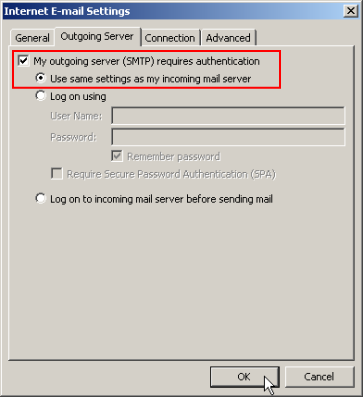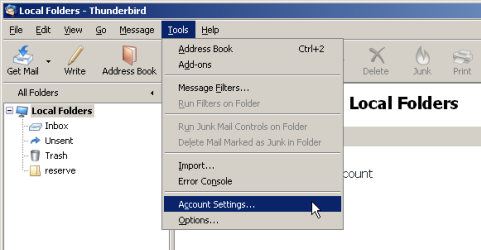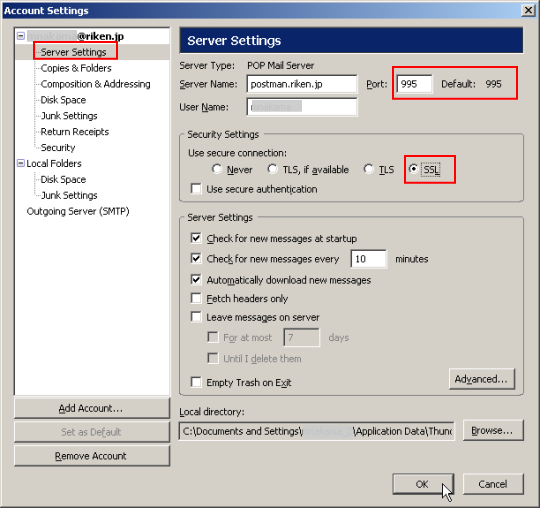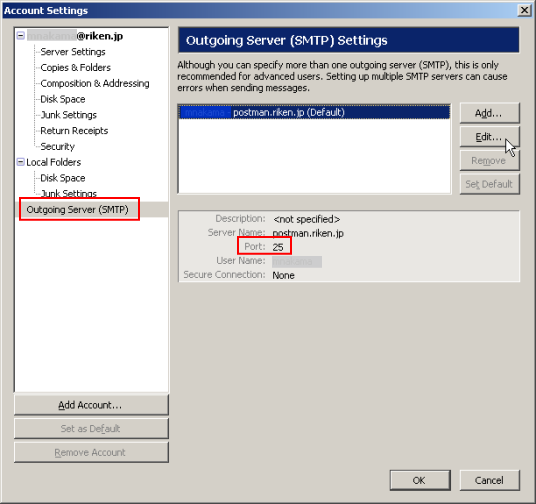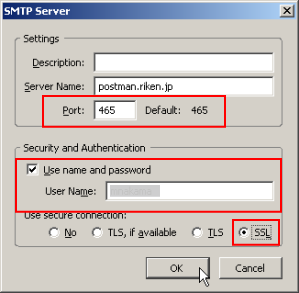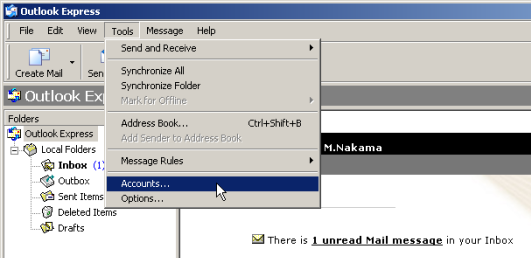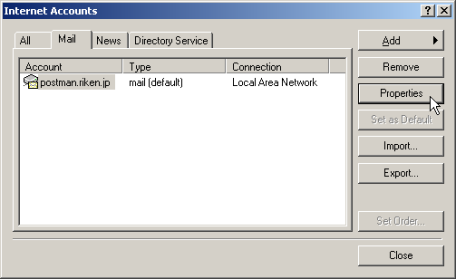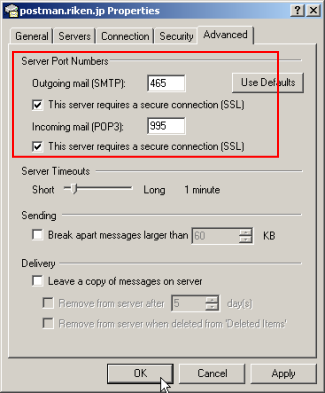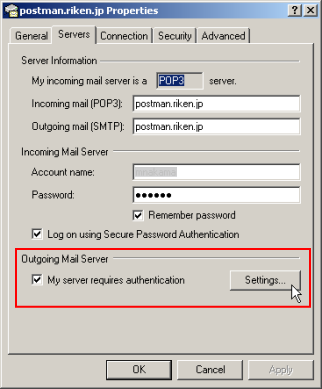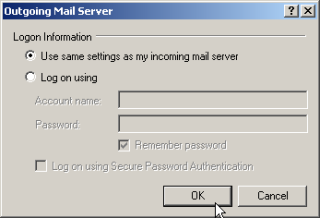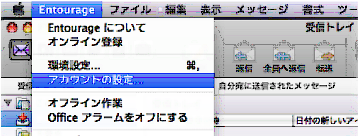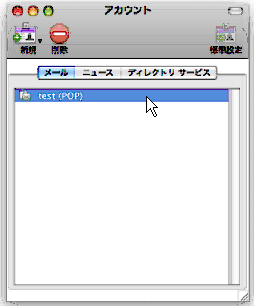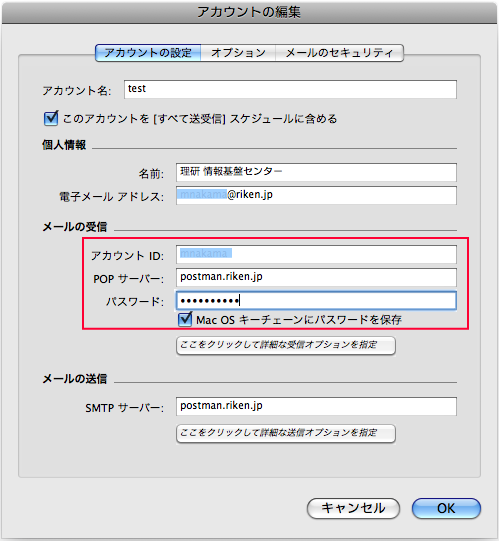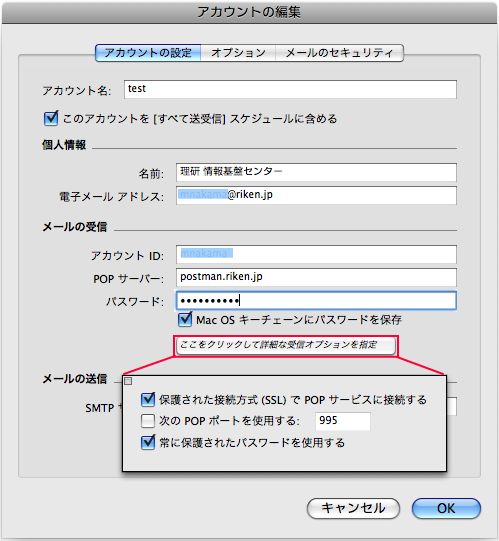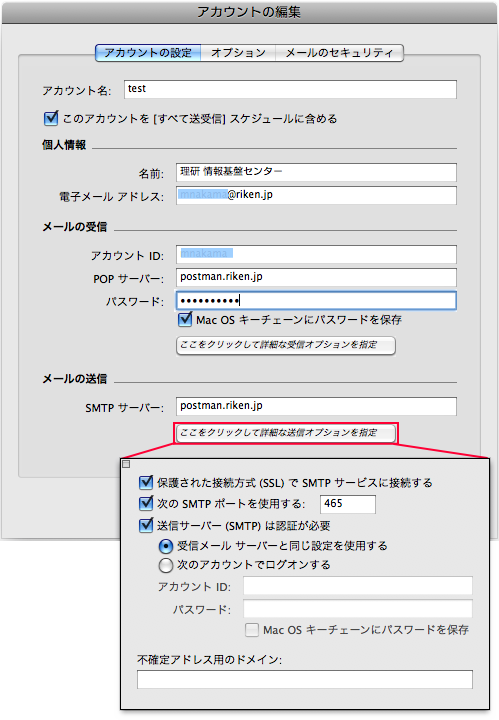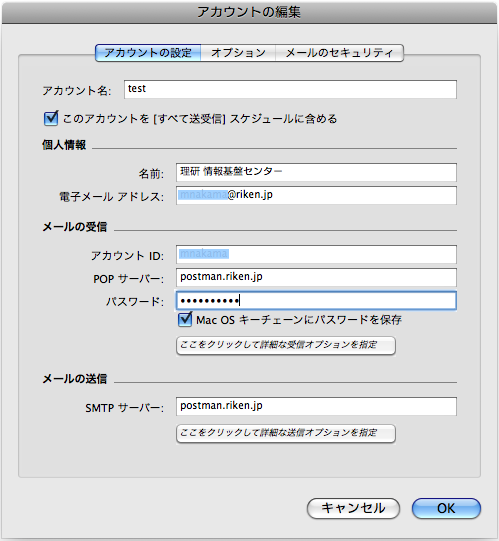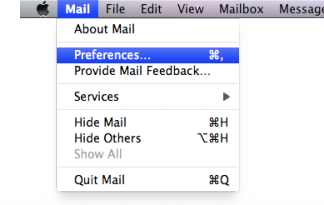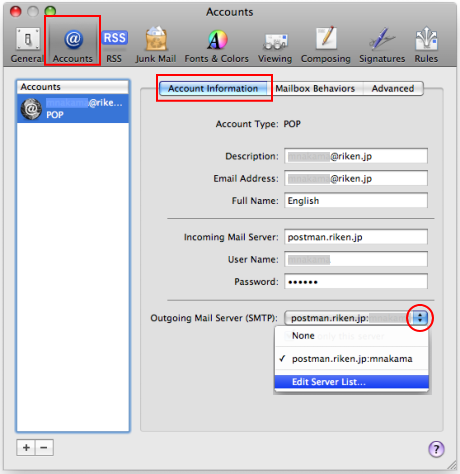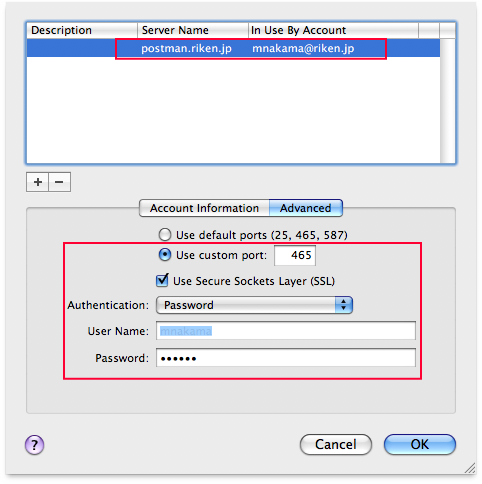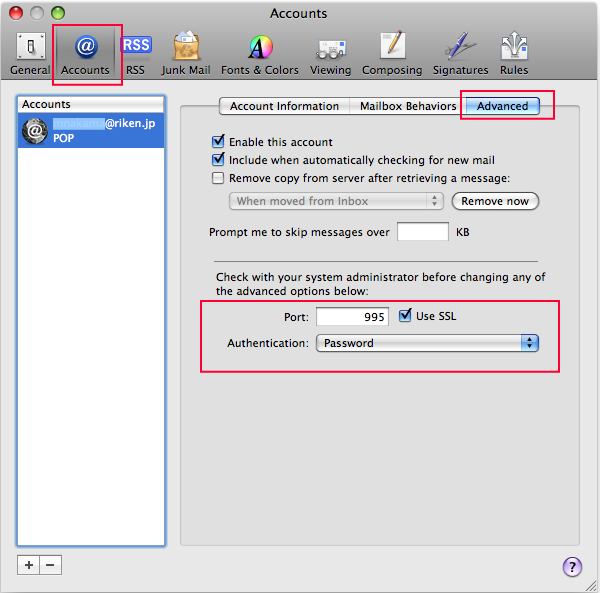| Configuration for POP3S and SMTP Auth |
Last updated on: 2014/10/14
Since we do not use APOP (Authenticated Post Office Protocol) and Pop Before SMTP services on Postman, POP3 users are requested to configure their email software as follows.
- Please use POP3S (Secured POP version3) instead of APOP when retrieving email.
- Please use SMTP Authentication (SMTP Auth) instead of “Pop Before SMTP” when sending email.
To be specific,
- Use APOP to retrieve email = Use port 110
- Use POPS to retrieve email = Use port 995
- Use Pop Before SMTP to send email = Use port 25
- Use SMTP Auth to send email = Use port 465 and
setup the SMTP authentication to use the same information as the incoming server.
Therefore,
- If you use port 110 for incoming messages, change it to 995.
- If you use port 25 for outgoing messages, change it to 465 and
setup the SMTP authentication to use the same information as the incoming server.
Please refer to the following instructions for each email software product.
Note for all products:
Specify “postman.riken.jp” as your incoming and outgoing email servers (NOT “postman.riken.go.jp”)

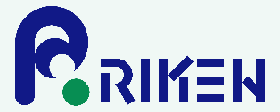

 Japanese
Japanese