 | Auto Forward to another account |
last updated on: 2018/03/09
You can create up to 10 auto-forward conditions to another account.
Auto Forward Settings
- Go to https://postman.riken.jp.
- Enter your Postman ID and password and click “Log in”.
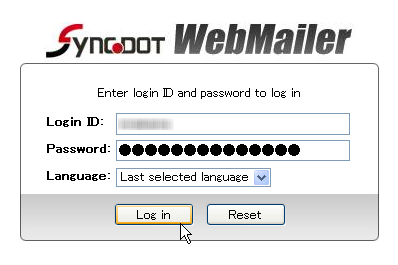
- Select “Tools” – “Auto Forward settings”.
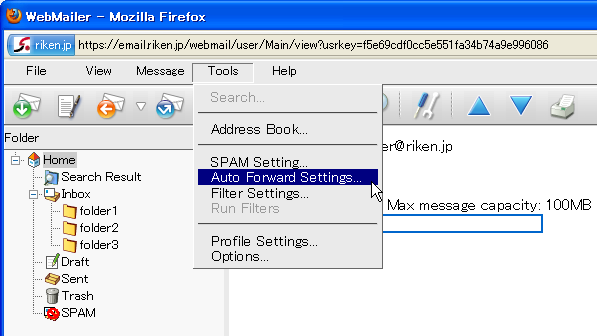
- Select “Create New”.
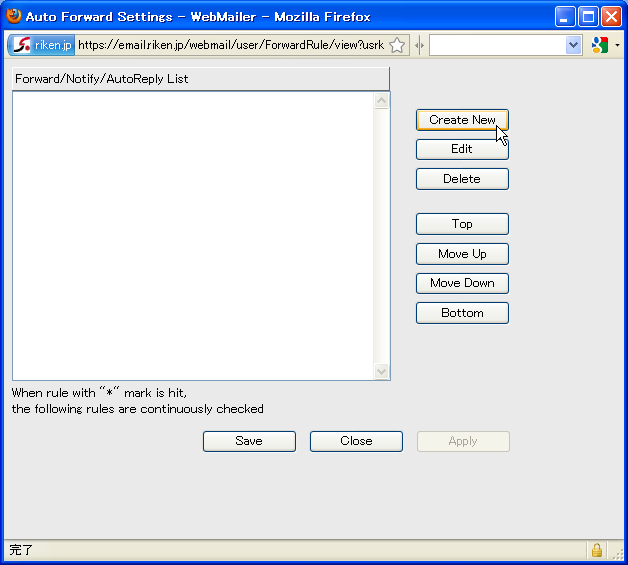
- Input an auto-forward condition name in the “Filter title” field. Select “No Condition” to auto-forward all messages. Select On for the Forward option, specify addresses you want to auto-forward and click “Apply”.
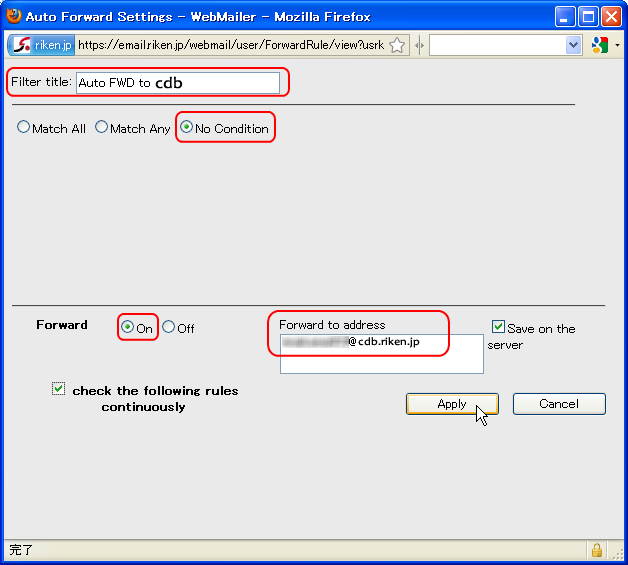
- To auto-forward with some specified conditions, specify them. Select On for the Forward option, specify addresses you want to auto-forward and click “Apply”.
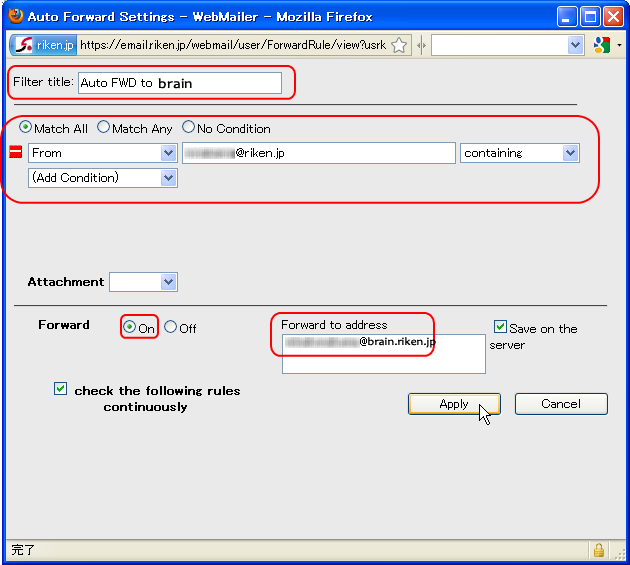
- Two auto-forward profiles has been created. Click “Save” to save the settings.
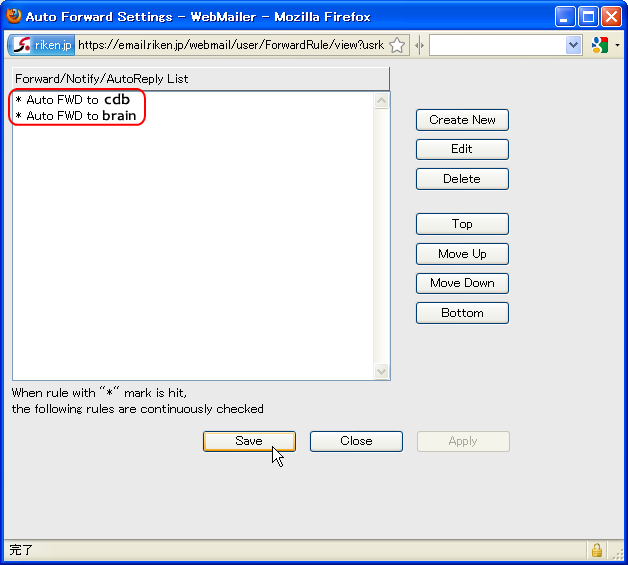
- The upper condition in the list has a higher priority. “*” mark on the left of a condition name means “check the following rules continuously”, that is, to do the following profiles ongoingly after one is hit.
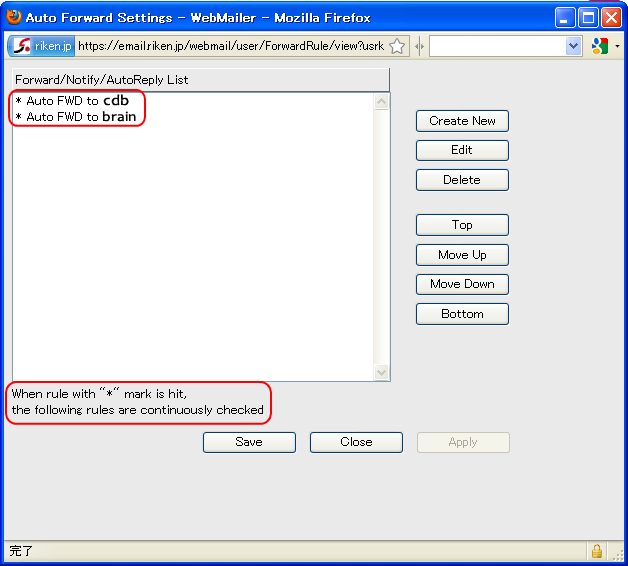
- Select a condition name and click “Edit” to modify its settings.
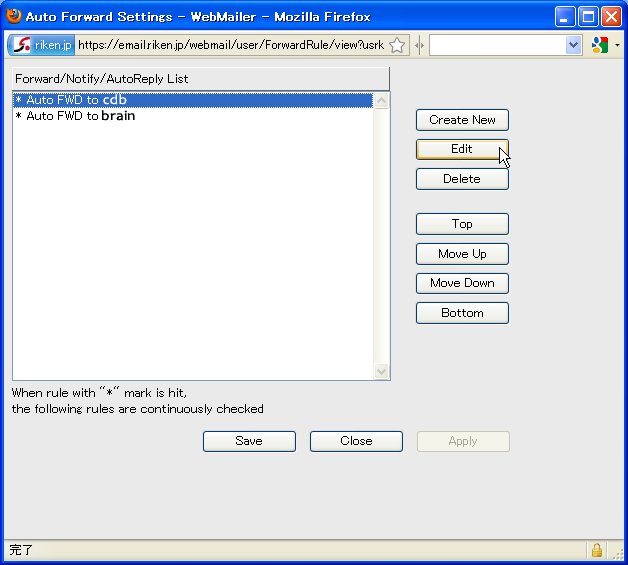
- Check off “check the following rules continuously” box if you want to stop checking the following conditions after one is hit. Click “Save” to apply changes.
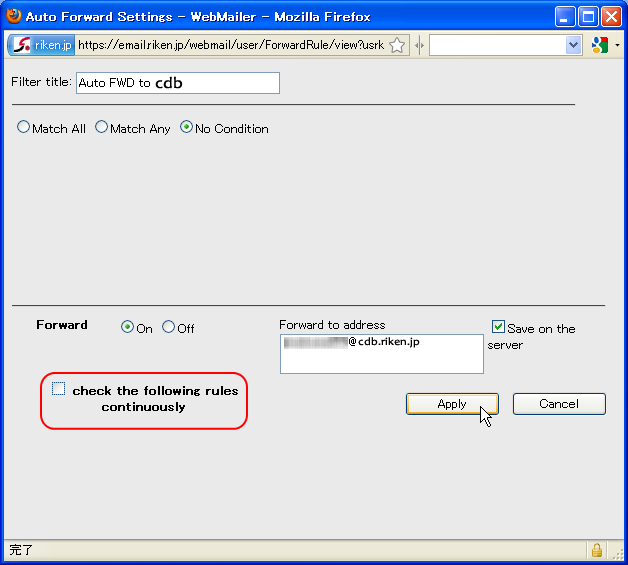
- A condition without “check the following conditions continuously” doesn’t have a “*” mark on the left. You can change priority order by selecting a target condition and clicking “Top” – “Bottom” button. Click “Save” to apply changes.
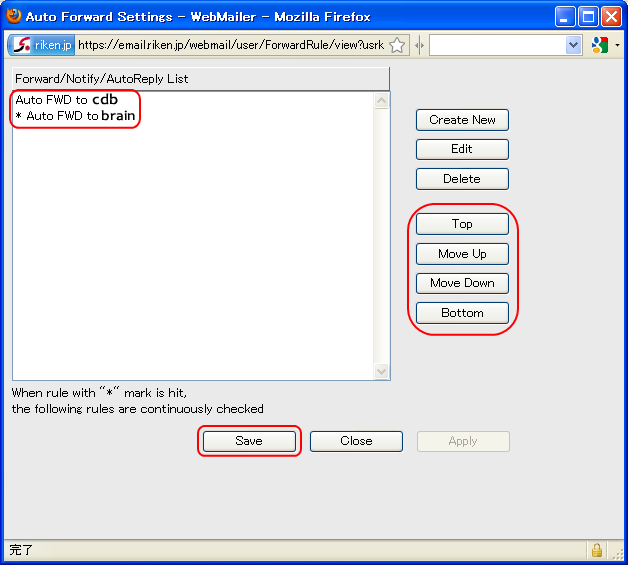
learn more >> online manual 13-5
13-5
# In order to read the manual you must log-in.
 13-5
13-5 # In order to read the manual you must log-in.
WebMailer Online Manual
Please refer to SYNCDOT WebMailer Online Manual for full details.

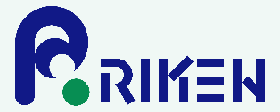

 Japanese
Japanese

