 | How to see pop-ups of a specific site |
Last updated on: 2014/10/01
In order to use Postman WebMailer (SYNCDOT), your web browser need to be configured to allow pop-up windows from Postman ( postman.riken.jp ).
Here we show you the examples on how to allow pop-ups for your selected website.
Google Chrome 6.0.472.63 for Windows
- Click the wrench icon on the browser toolbar.
- Select “Options”.
- Click the “Under the Hood” Tab.
- Click the “Content Settings…” button.
- Click the “Pop-ups” tab in the “content setting” dialog box.
- Click the “Exceptions…” button.
- Click the “Add…” button.
- Enter the server address “postman.riken.jp” in the “Pattern” field.
- Confirm that the “Action” field is “Allow” and click “OK”.
- Click the “Close” button.
- Click the “Close” button.
- Click the “Close” button.
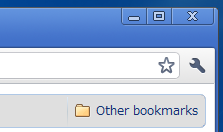
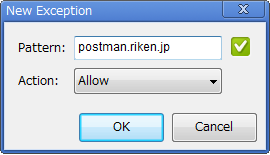
The settings for the pop-up blocker completed.
Try going Postman Web Mailer ( https://postman.riken.jp/ ) after restart Google Chrome.
Google Chrome 6.0.472.63 for Mac
- Click the wrench icon on the browser toolbar.
- Select “Preferences”.
- Click the “Under the Hood” Tab.
- Click the “Content Settings…” button.
- Click the “Pop-ups” tab in the content setting dialog box.
- Click the “Exceptions…” button.
- Click the “Add…” button.
- Enter the server address “postman.riken.jp” in the “Pattern” box and click “Done”.
- Close the panels.
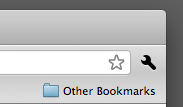
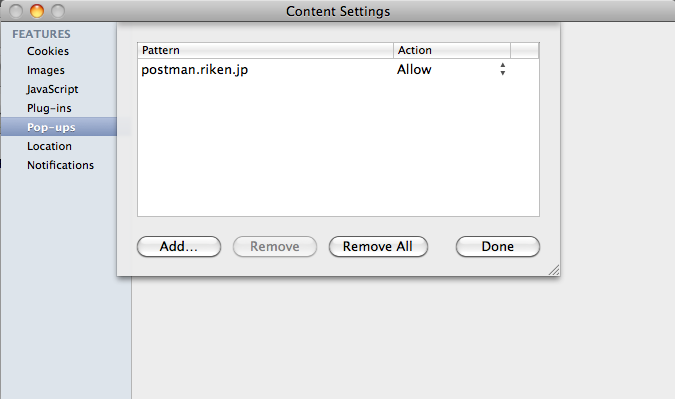
The settings for the pop-up blocker completed.
Try going Postman Web Mailer ( https://postman.riken.jp/ ) after restart Google Chrome.
Mobile Safari
- Select “Ssttings”
- Select “Safari”
- Set “Block Pop-ups” to “OFF”

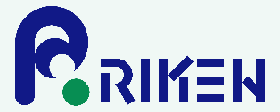

 Japanese
Japanese
