 | eLearning Tutorial for those who do NOT have RIKEN IDs Starting with a Numeral |
Last updated on: 2016/03/04
This page explains how to take the compulsory course of “Information Security at RIKEN 3 (English)” for staff who are working at RIKEN as subcontractors and visitors who will only be here for a short time, who do NOT have a RIKEN ID starting with a numeral. RIKEN personnel with a RIKEN ID that starts with a numeral are to take the course following the instructions  on this link.
on this link.
Please refer to the  Guest eLearning FAQ page for additional information.
Guest eLearning FAQ page for additional information.
- Open a web browser.
System vendor guarantees operation only with Internet Explorer version 6.0 and later.
- Access to http://ngnavi.riken.jp/riken/ and click “Login”.
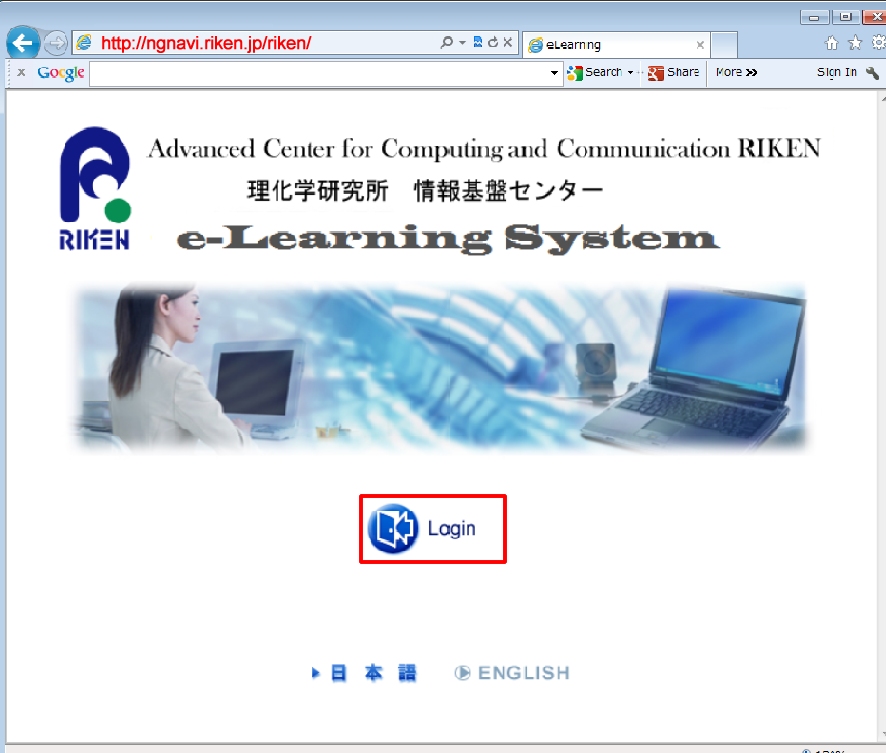
- Enter your ID and password and click “Login”.
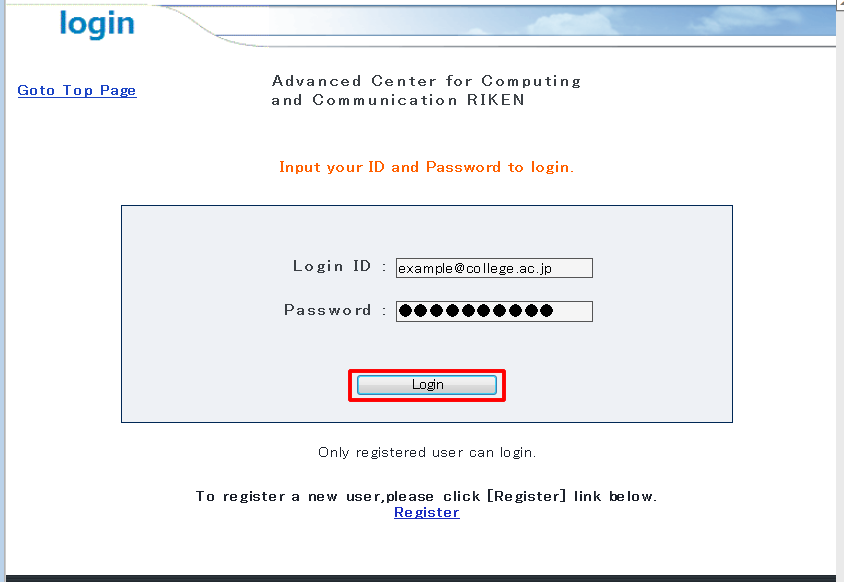
If this is the first time for you to login, you need to register your account first. Click “Register”
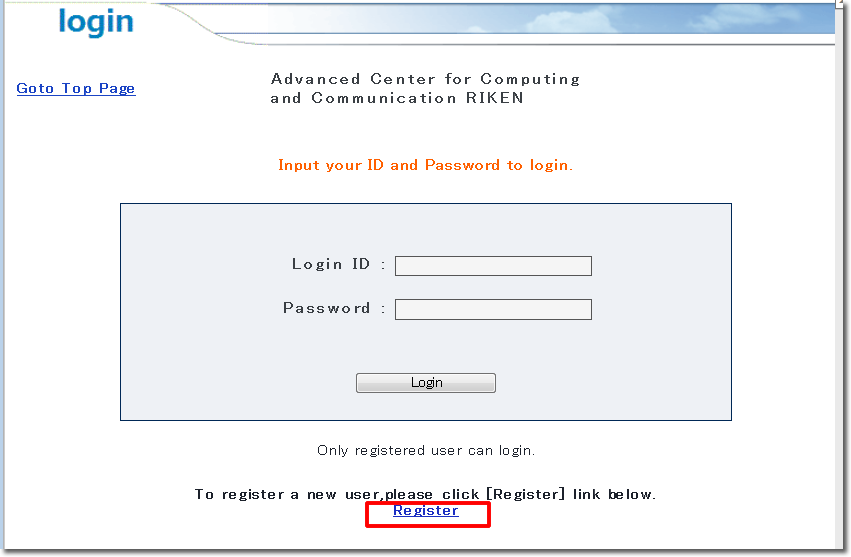
- Please see the following instruction on how to register your ID.
How to register your ID
- Your name, login ID and password are the necessary information. Please set your email address including the @ symbol and domain name as the “Login ID”. Click “Next”.
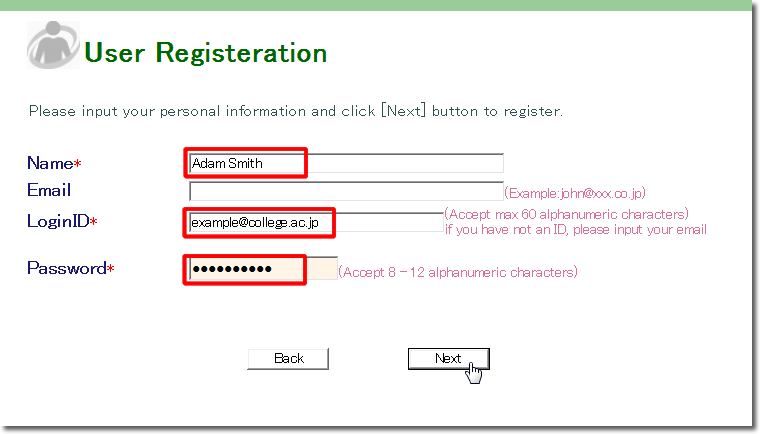
- Confirmation screen will appear. Click “Register” if OK.
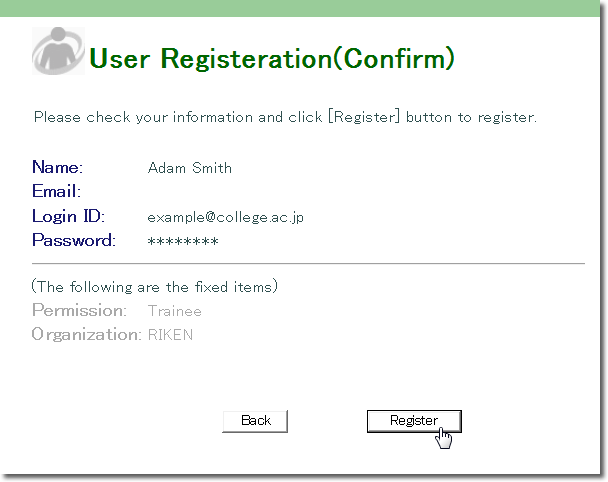
- Registration completed. Click “Goto Login Page”.
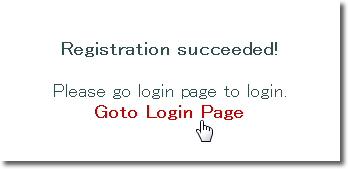
- Enter the ID and password you registered above and click “Login”.
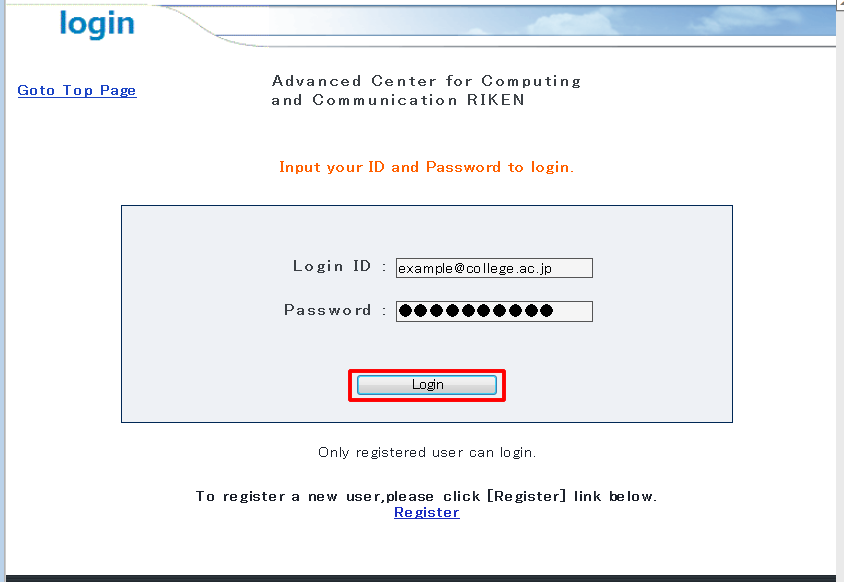
- The following screen appears after logging in to the eLearning system. Click on “(compulsory subject) Information Security at RIKEN 3 (English)“.
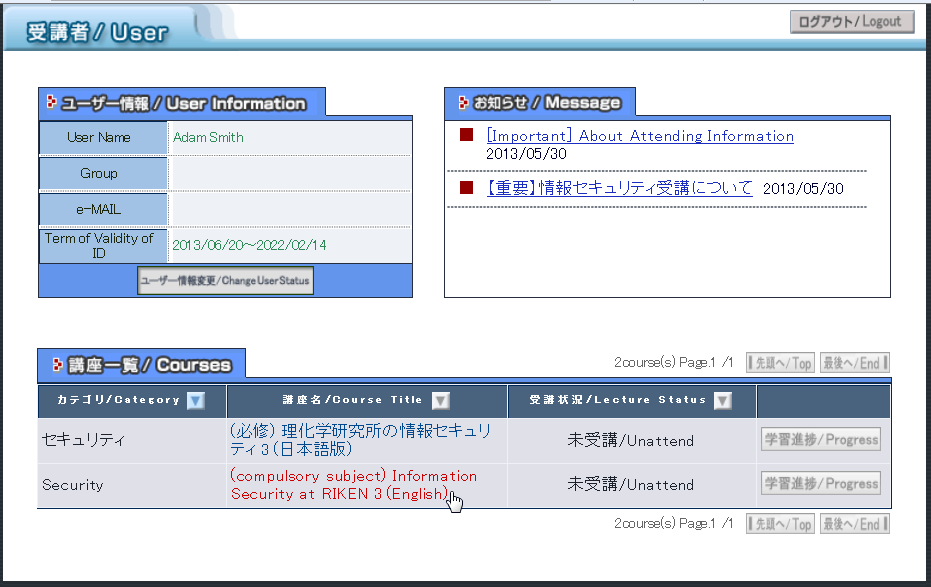
- “(compulsory subject) Information Security at RIKEN 3 (English)” consists of one lecture and seven tests. Take the “lecture” first.
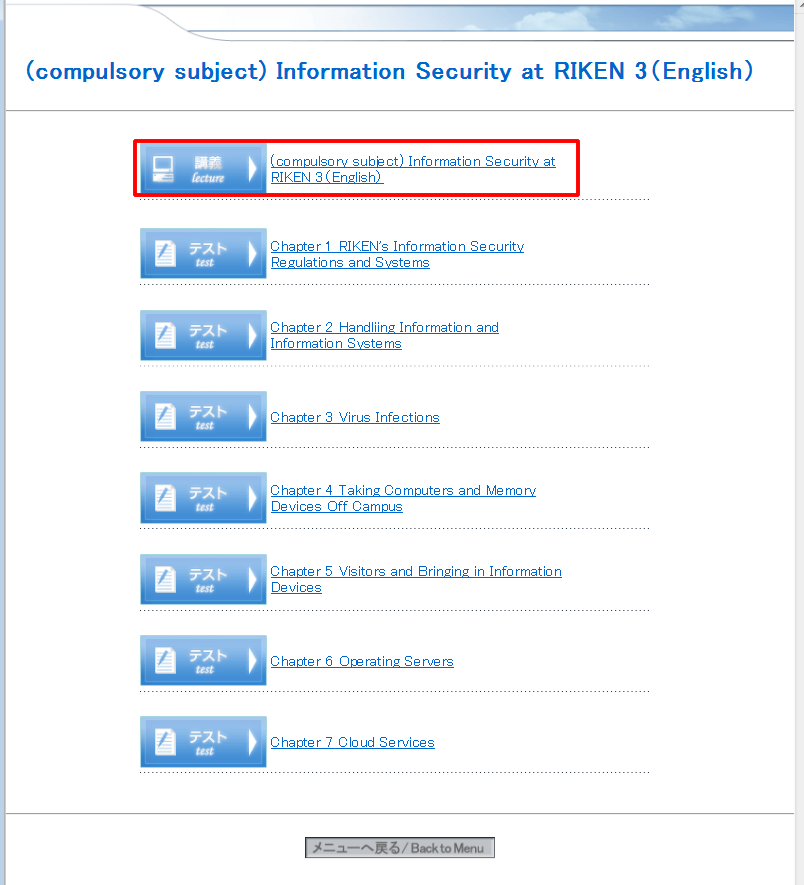
- The first screen of the lecture is shown below. Read the content and click “next” to proceed.
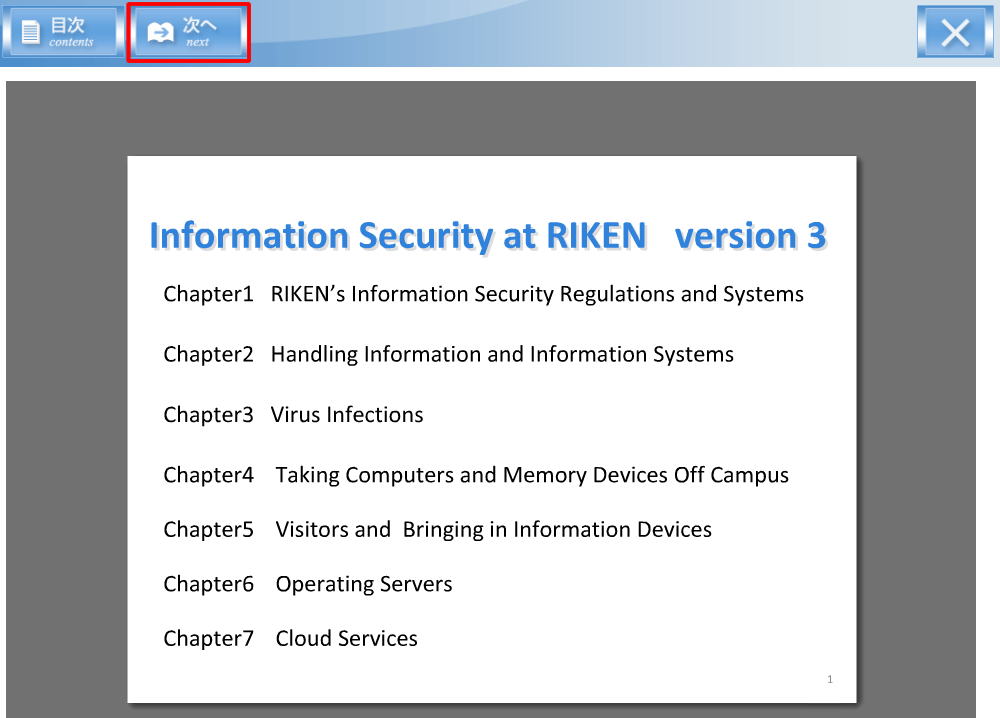
- Please see the following user guide section to learn more about how to go on with the “lecture”.
User guide for (compulsory subject) Information Security at RIKEN 3 (English) “lecture”
- Click the cross mark (x) on the top right to halt the lecture. By doing this, your place is saved. The next time you enter the course, you can resume from the point at which you clicked the cross mark the last time.
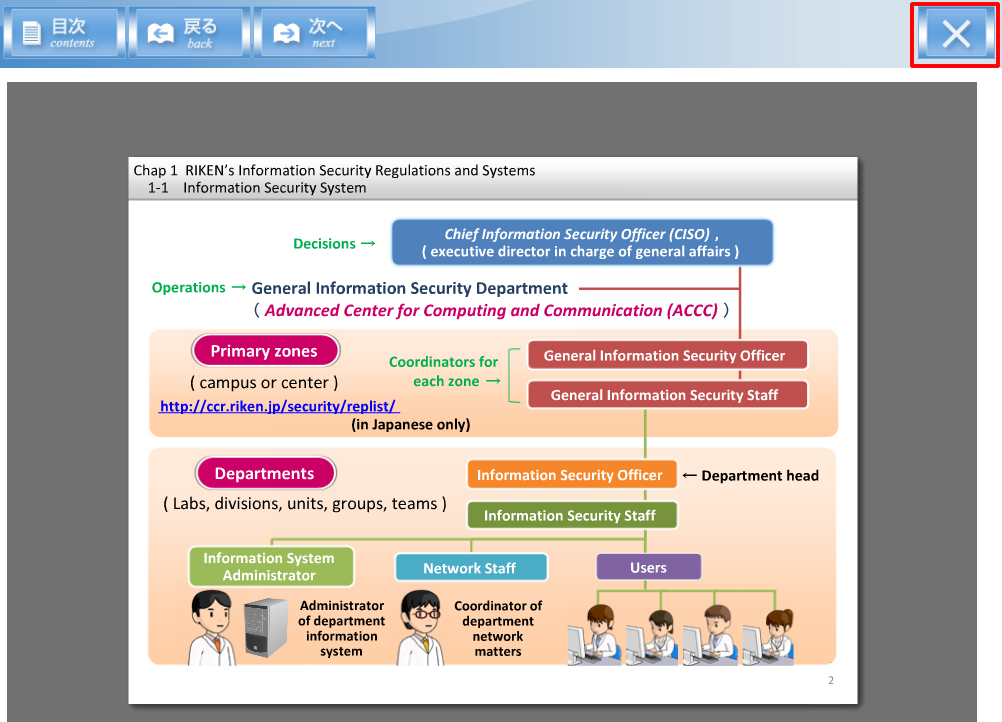
- Click “contents” to see the table of contents of the lecture.
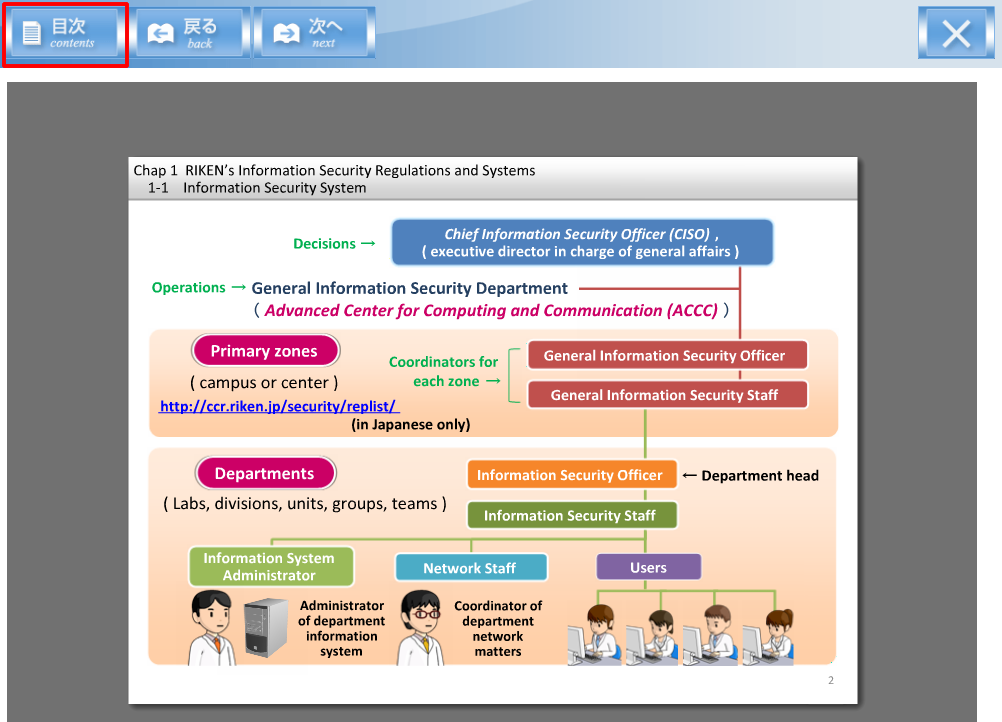
- You may jump to any page by clicking its title in the table of contents.
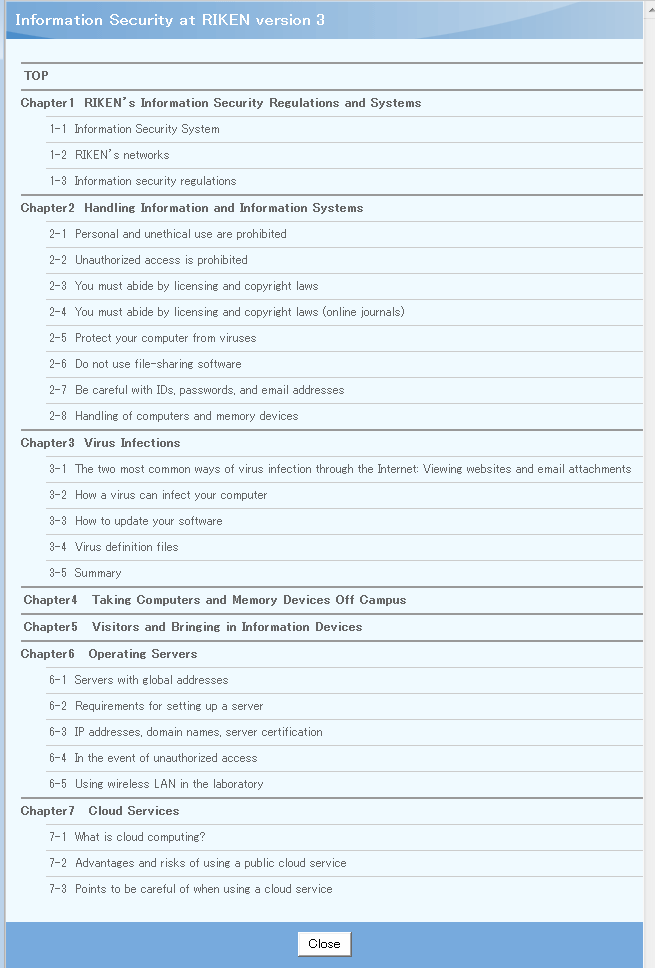
- Click “Progress” on the top page to see your progress status.
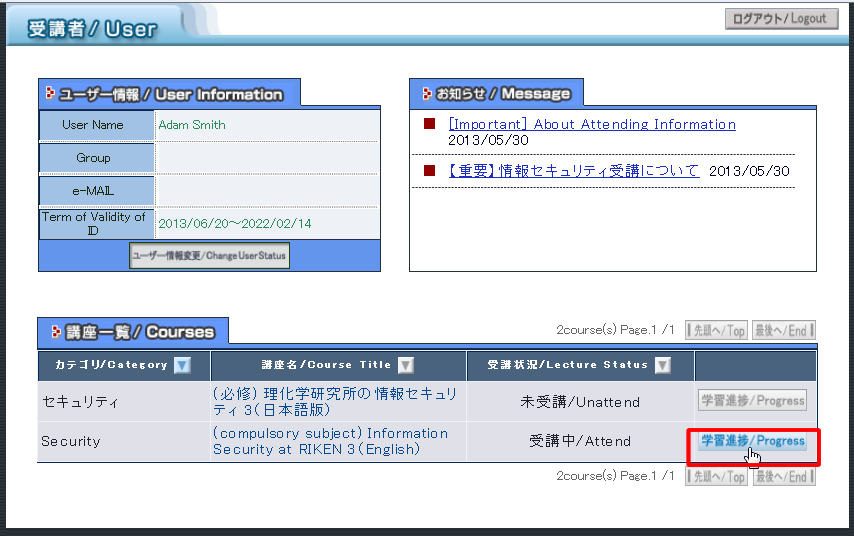
- Click “講義 受講進捗データ” or “lecture progress data” tab to see your lecture progress data. (Currently, menus in this screen are in Japanese only)
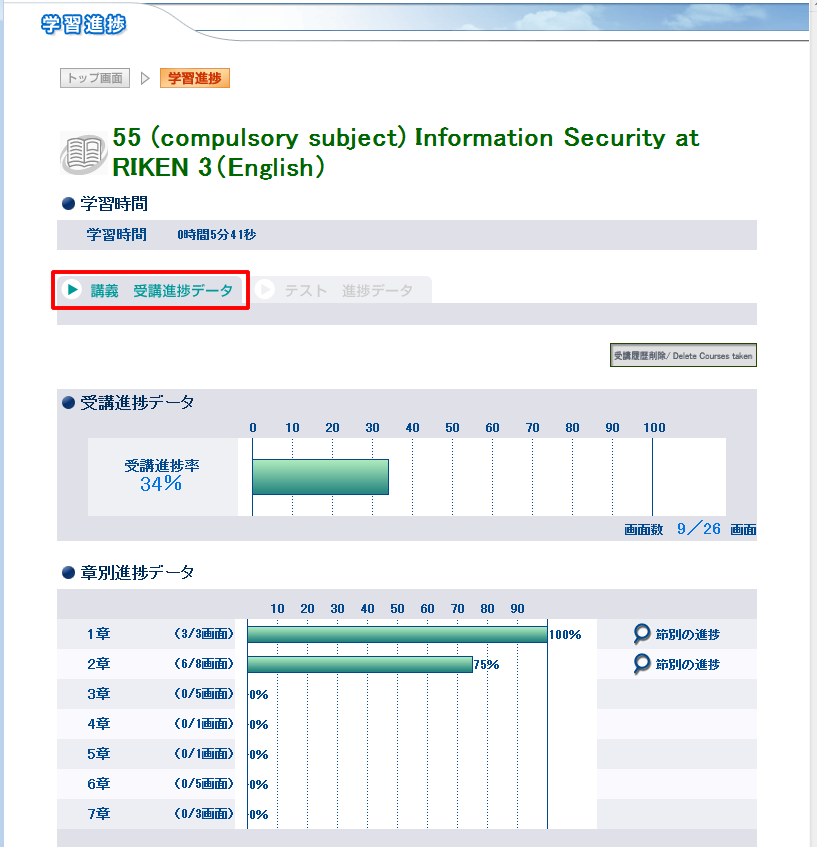
- Click “トップ画面” or “top page” to return to the top screen.
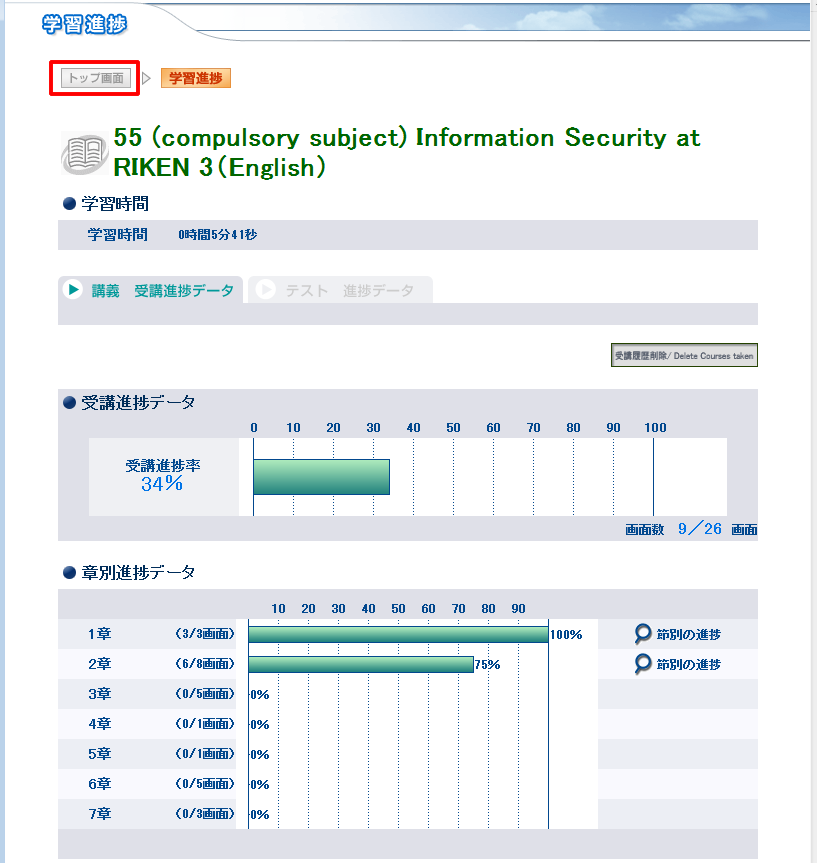
- The “end” button appears on the top left of the last screen of the lecture. Click this “end” button to complete. If you close the screen without clicking it, the system may not recognize the completion.
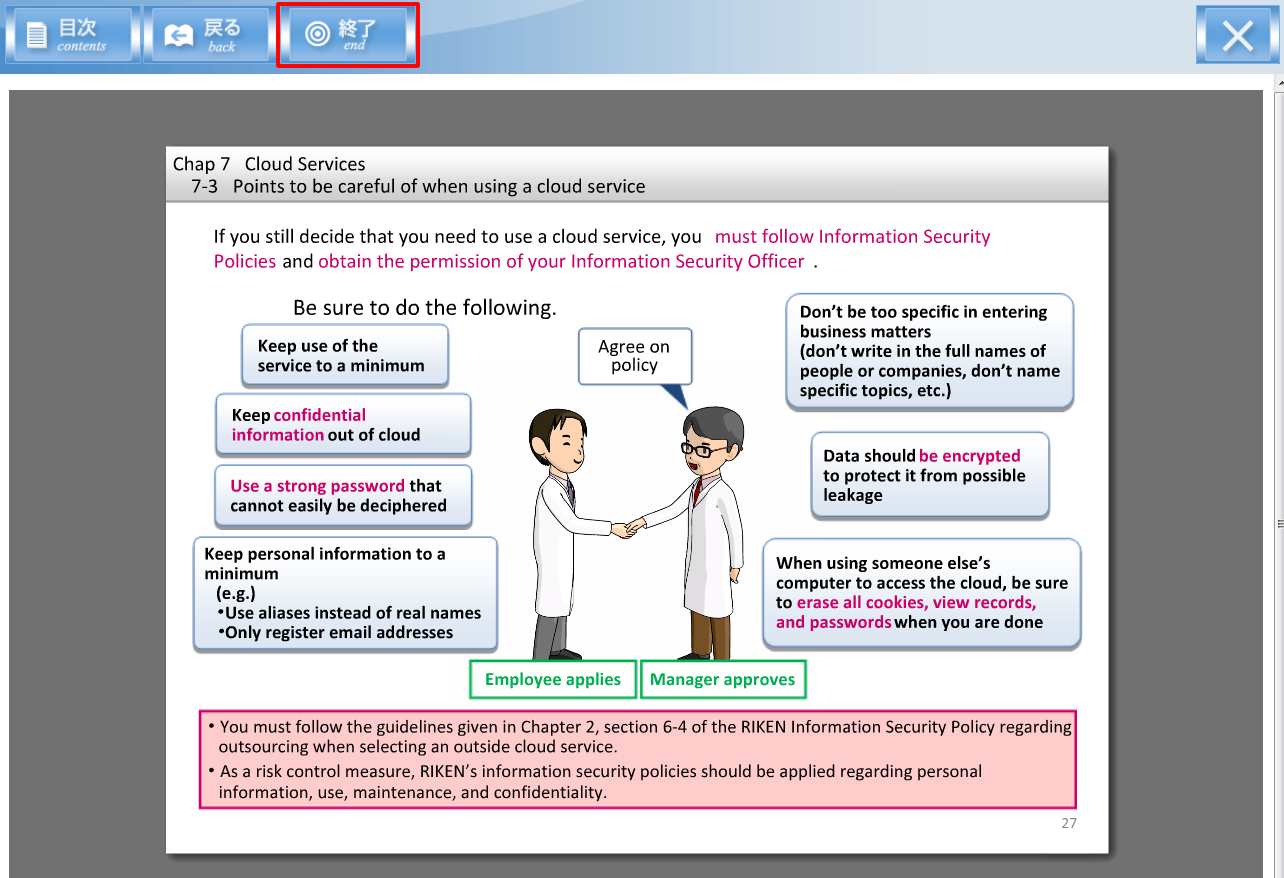
- Please take the tests after finishing the lecture. Test are for Chapter 1 to Chapter 7, which correspond to each chapter of the lecture.
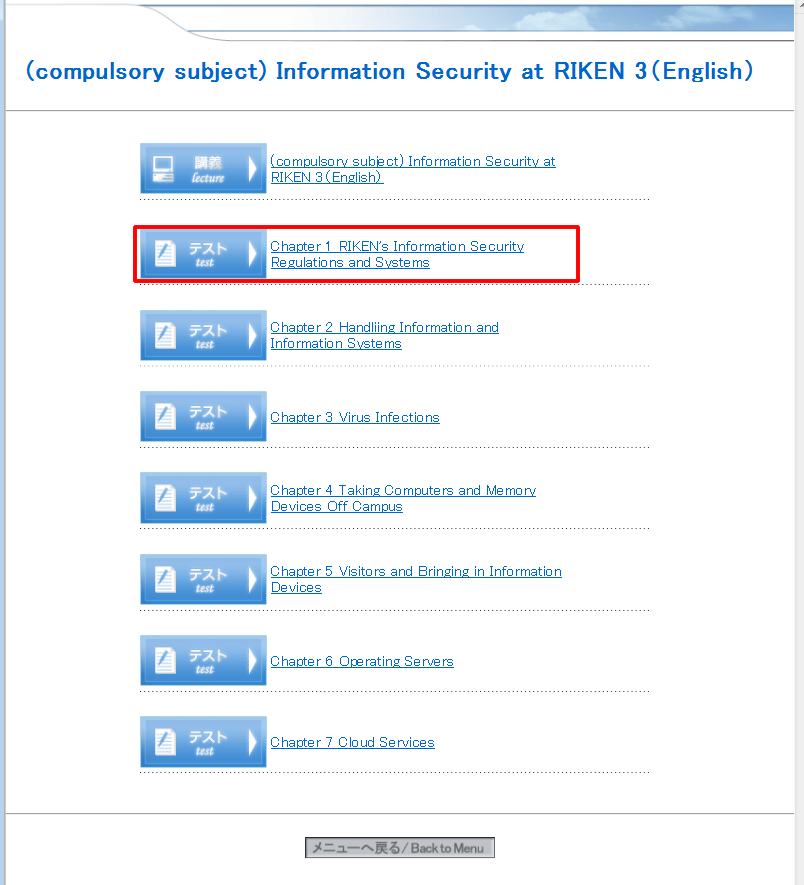
- Please see the following section to learn more on how to take the tests.
User guide for (compulsory subject) Information Security at RIKEN 3 (English) tests
- Read each question and select an appropriate answer. Click “Submit” button on the bottom after answering all the questions on the page.
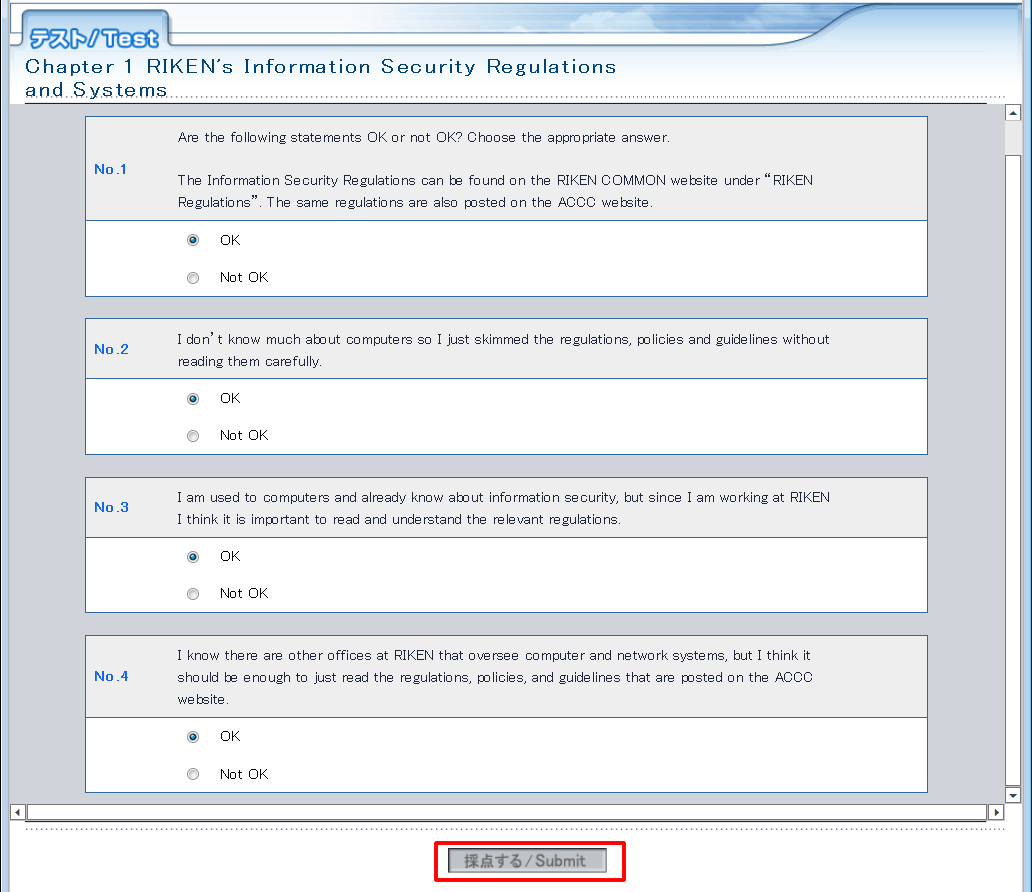
- You can see the “Test Results”. Please read the explanation(s) carefully.
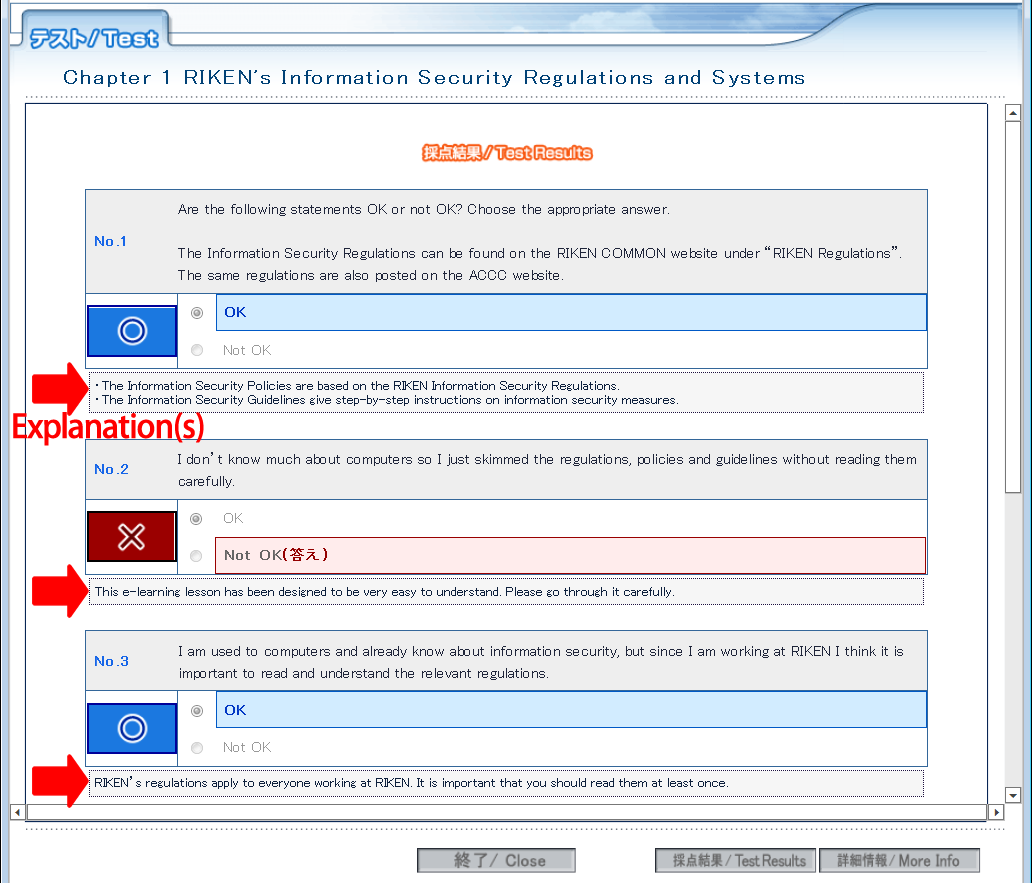
- Click “Progress” on the top page to see your progress status.
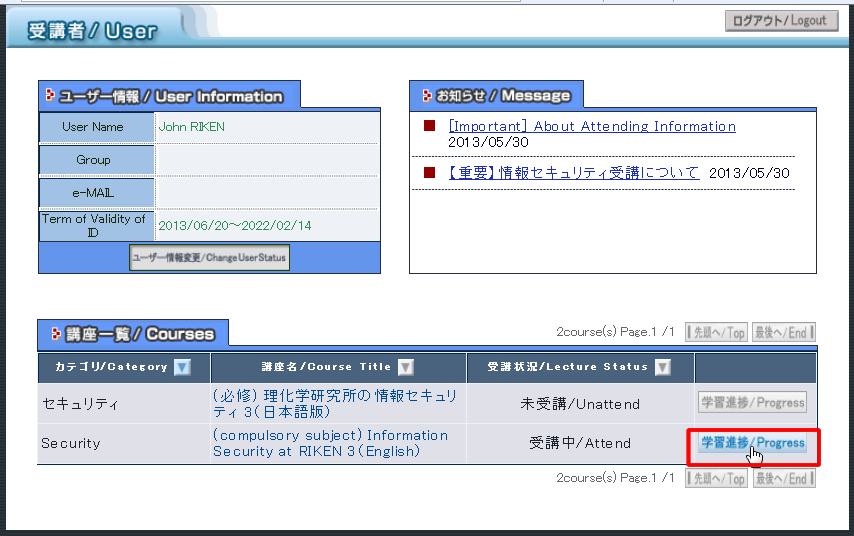
- Click “テスト 進捗データ” or “test progress data” tab to see your test progress data. (currently, menus in this screen are in Japanese only)
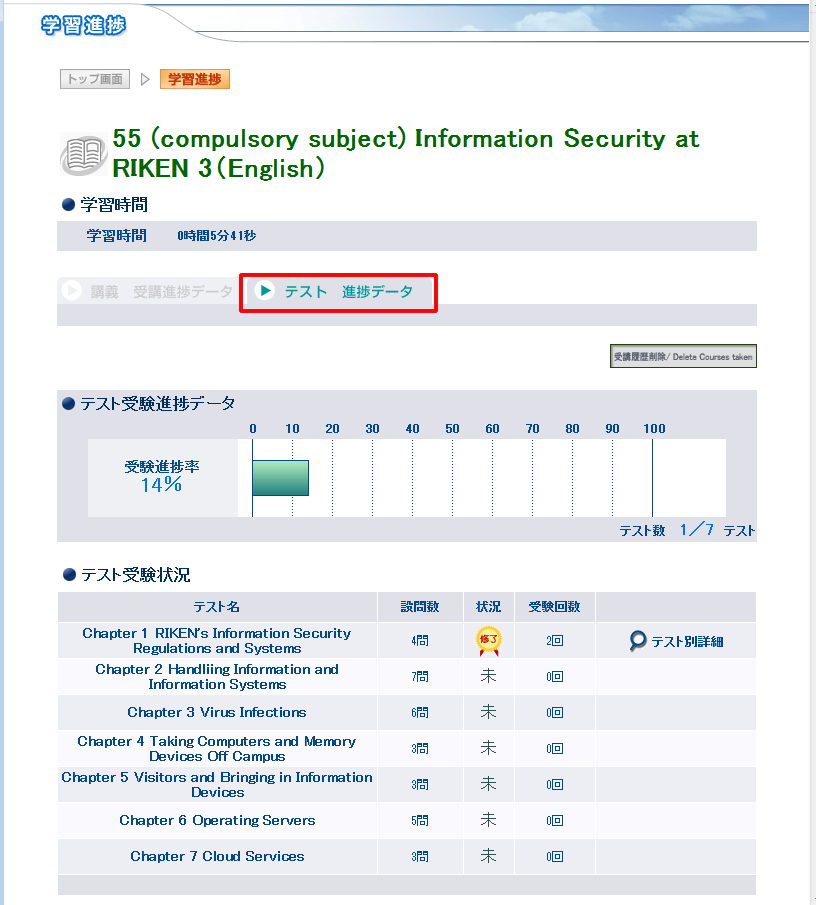
- To exit from the eLearning system, go to the top page and click “Logout”.
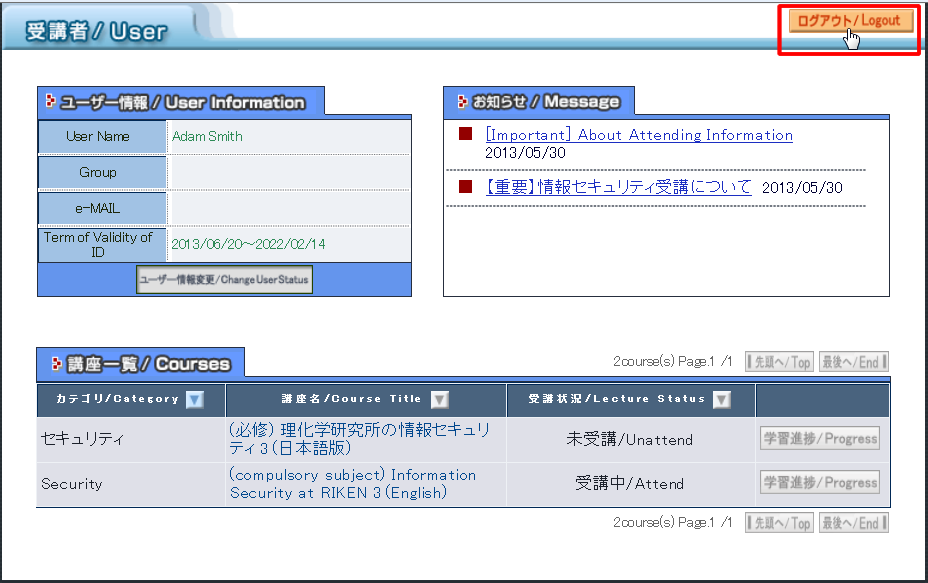
- This completes the basic instructions on how to take the compulsory course of “Information Security at RIKEN 3 (English)” .

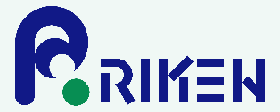

 Japanese
Japanese
