 | VPN FAQ |
- If you want to connect using the client software in MacOSX, you first need to connect with Safari browser, and next is to connect with BIG-IP Edge Client.
When you connect the client software before Safari connection or after Firefox connection, it cannot be connected because the certificate is not recognized. - When you connect via a web browser, you are unable to use Microsoft Edge and Google Chrome.
Q1.
It was failed to download “BIG-IP Edge Client Installer.
A1.
Please try to download from the URL “briefcase”, which it has been described in the instructions.
(2016 mid-October before : old instructions) Flash Player was required.
(2016 mid-October later : new instructions) It becomes possible to download the installer without Flash Player.
Q2.
In Mac OSX, after I imported new certificate(expire date:2017/06/30), it was failed to connect VPN.
A2.
You see “Keychain Access”.
Select “All Items” in the Category pane.
(1) Enter “allriken” in the search box at the top right of the window.
Delete certificates and identity preferences.
(2)If your certificate is (e.g.)“it-helpdesk_a_riken.jpv0299_aa6_1.p12”,
enter “it-helpdesk_a” in the search box.
Delete certificates and identity preferences.
(3)Turn off you MacOSX and restart it.
After import your new certificate, connect “https://v1.riken.jp” with Safari.
Q3.
In Mac OSX, it was failed to connect VPN.
A3.
You see “Keychain Access”.
Select “All Items” in the Category pane.
Enter “v1.riken.jp” in the search box at the top right of the window.
You see identity preference “https://v1.riken.jp/my.policy”.
Please make sure that Preferred Certificate is your imported certificate.
Q4.
It was failed to connect VPN.
A4.
If you have “Kaspersky”, “Avast”, or other security software running, stop them, change to CrowdStrike, and try a VPN connection.
Q5.
In Windows, it was failed to connect BIG-IP Edge Client.
A5.
Please try to clear cache.
(1) Start
-> Control Panel
-> Network and Internet and click on Internet Options
-> Select the Content tab and click on Clear SSL state
(2) Start
-> Network and Internet and click Internet Options
-> Select the General tab and click on Browsing history Delete
Then restart PC and connect BIG-IP Edge.

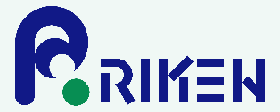

 Japanese
Japanese
