 | Cleanup your mailbox (POP3) |
Outlook Express
- On the [Tools] menu, click [Accounts…].
![On the [Tools] menu, click [Accounts...]. On the [Tools] menu, click [Accounts...].](/en/wp-content/uploads/sites/2/2015/06/secure_5509_image005.png)
- Select your Postman account and click [Properties]
![Select your Postman account and click [Properties] Select your Postman account and click [Properties]](/en/wp-content/uploads/sites/2/2015/06/secure_5509_image008.jpg)
- Click [Advanced] tab and check off [Leave a copy of messages on server] and click [OK].
![Click [Advanced] tab and check off [Leave a copy of messages on server] and click [OK]. Click [Advanced] tab and check off [Leave a copy of messages on server] and click [OK].](/en/wp-content/uploads/sites/2/2015/06/secure_5509_image010.jpg)
- Download your messages from postman to your PC. The messages will be deleted from the server.
You can specify the number of days to leave messages on the incoming server by selecting [Remove from server after _ day(s)]. Set 10-30 days in this text box and then you can avoid leaving copies of your messages on the server indefinitely, as this may create mail storage problems on the server.
Outlook
- On the [Tools] menu, click [Account Settings…].
![On the [Tools] menu, click [Account Settings...]. On the [Tools] menu, click [Account Settings...].](/en/wp-content/uploads/sites/2/2015/06/secure_5509_image011.png)
- Click [E-mail] tab, select your Postman account and click [Change…].
![Click [E-mail] tab, select your Postman account and click [Change...] [E-Mail Accounts] dialog box](/en/wp-content/uploads/sites/2/2015/06/secure_5509_image014.jpg)
- On the [Change E-mail Account] dialogue, click [More Settings…]
![click [More Settings...] [Internet E-mail Settings] dialog box](/en/wp-content/uploads/sites/2/2015/06/secure_5509_image021.jpg)
- Click [Advanced] tab and check off [Leave a copy of messages on the server] and click [OK].
![check off [Leave a copy of messages on the server] and click [OK] [Internet E-mail Settings] dialog box](/en/wp-content/uploads/sites/2/2015/06/secure_5509_image019.jpg)
- Download your messages from postman to your PC. The messages will be deleted from the server.
You can specify the number of days to leave messages on the incoming server by selecting [Remove from server after _ day(s)]. Set 10-30 days in this text box and then you can avoid leaving copies of your messages on the server indefinitely, as this may create mail storage problems on the server.
Eudora
- On the [Tools] menu, click [Options…].
![On the [Tools] menu, click [Options...]. On the [Tools] menu, click [Options...].](/en/wp-content/uploads/sites/2/2015/06/secure_5509_image1002.jpg)
- Select [Incoming Mail] on the [Category] list., check off [Leave mail on server] and click [OK].
![Select [Incoming Mail] on the [Category] list., check off [Leave mail on server] and click [OK]. [Options] dialog box](/en/wp-content/uploads/sites/2/2015/06/secure_5509_image1004.jpg)
- Download your messages from postman to your PC. The messages will be deleted from the server.
You can specify the number of days to leave messages on the incoming server by selecting [Remove from server after _ day(s)]. Set 10-30 days in this text box and then you can avoid leaving copies of your messages on the server indefinitely, as this may create mail storage problems on the server.
Thunderbird
- On the [Tools] menu, click [Account Settings…].
![On the [Tools] menu, click [Account Settings...]. On the [Tools] menu, click [Account Settings...].](/en/wp-content/uploads/sites/2/2015/06/secure_5509_image002.jpg)
- Select [Server Settings] on the left list, check off [Leave messages on server] and click [OK].
![Select [Server Settings] on the left list, check off [Leave messages on server] and click [OK]. Select [Server Settings] on the left list, check off [Leave messages on server] and click [OK].](/en/wp-content/uploads/sites/2/2015/06/secure_5509_image004.jpg)
- Download your messages from postman to your PC. The messages will be deleted from the server.
You can specify the number of days to leave messages on the incoming server by selecting [Remove from server after _ day(s)]. Set 10-30 days in this text box and then you can avoid leaving copies of your messages on the server indefinitely, as this may create mail storage problems on the server.
Entourage (Mac ver.)
- On The [Entourage] menu, click [Account Settings… ].
![On The [Entourage] menu, click [Account Settings... ] On The [Entourage] menu, click [Account Settings... ]](/en/wp-content/uploads/sites/2/2015/06/secure_5509_image2001.jpg)
- Select [Options] panel on the [Edit Account] dialogue and check off [Leave a copy of each message on the server].
![Select [Options] panel on the [Edit Account] dialogue and check off [Leave a copy of each message on the server]. [Edit Account] dialog box](/en/wp-content/uploads/sites/2/2015/06/secure_5509_picture_3.png)
- Download your messages from postman to your PC. The messages will be deleted from the server.
You can specify the number of days to leave messages on the incoming server by selecting [Remove from server after _ day(s)]. Set 10-30 days in this text box and then you can avoid leaving copies of your messages on the server indefinitely, as this may create mail storage problems on the server.

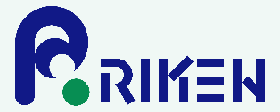

 Japanese
Japanese

